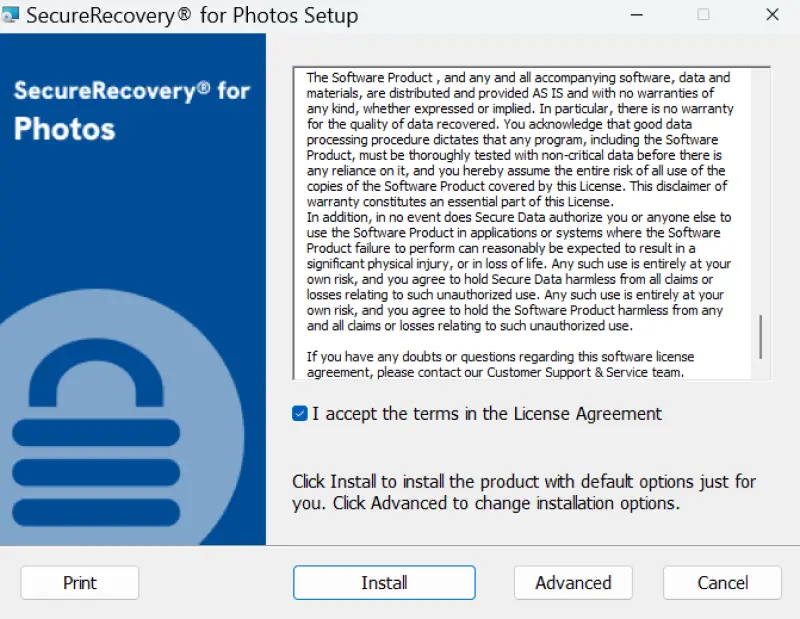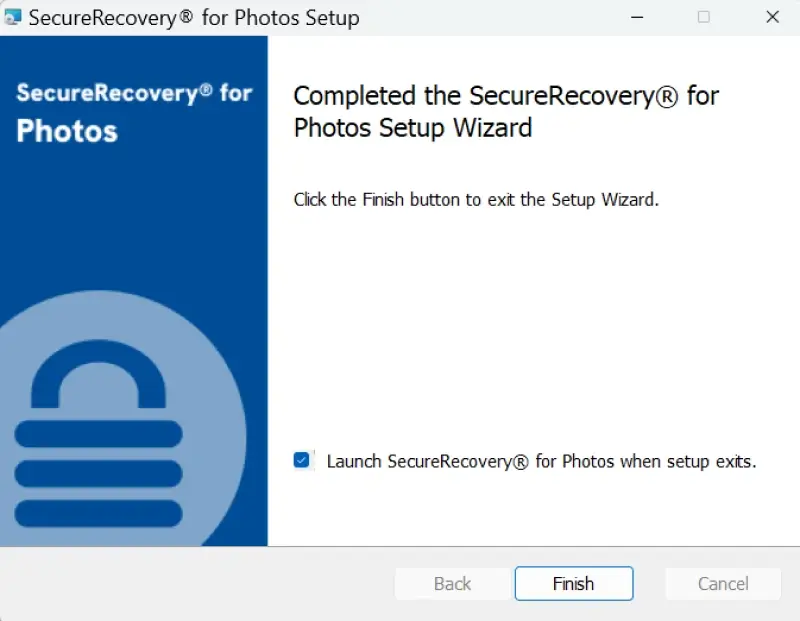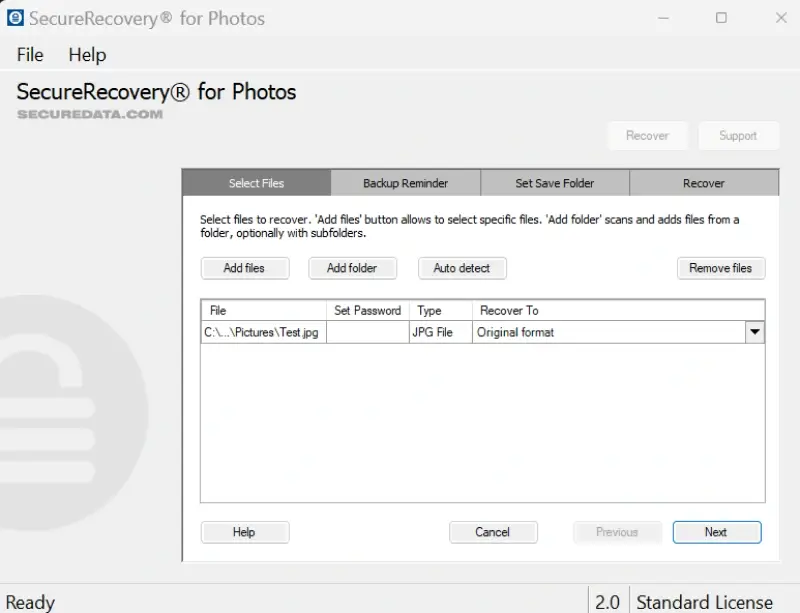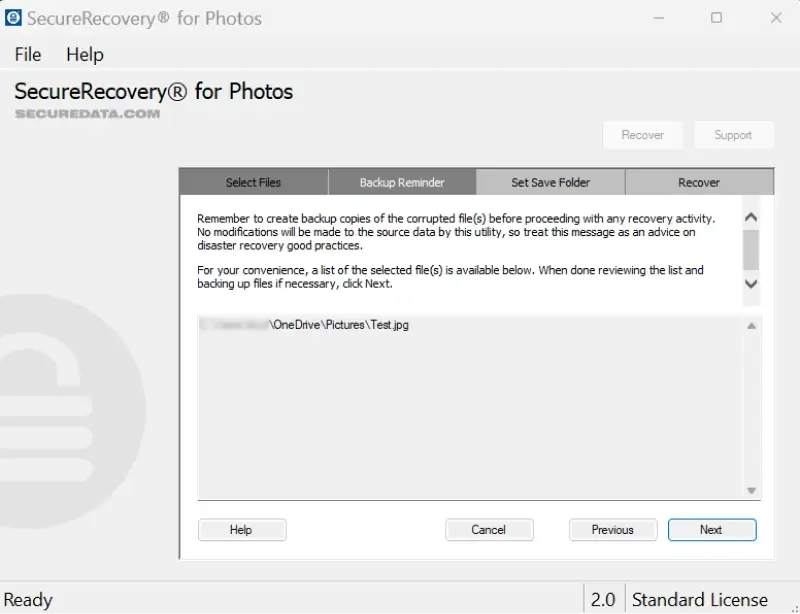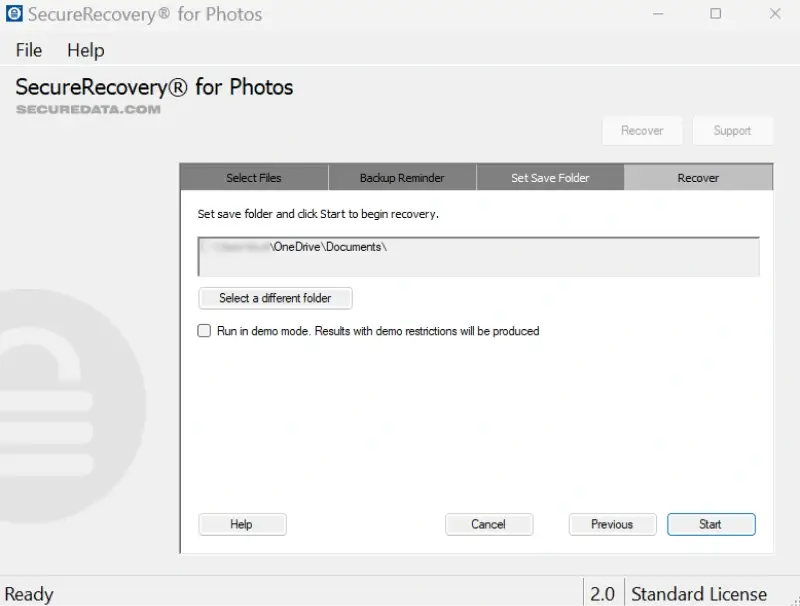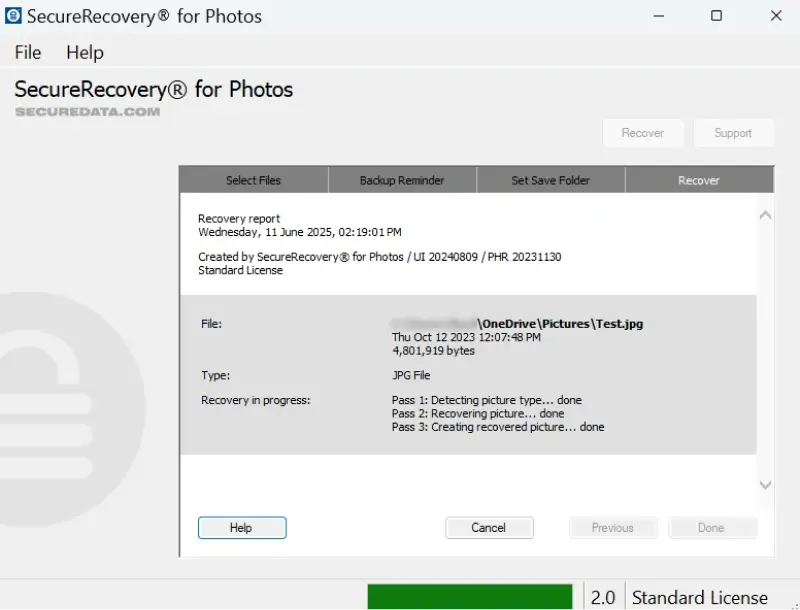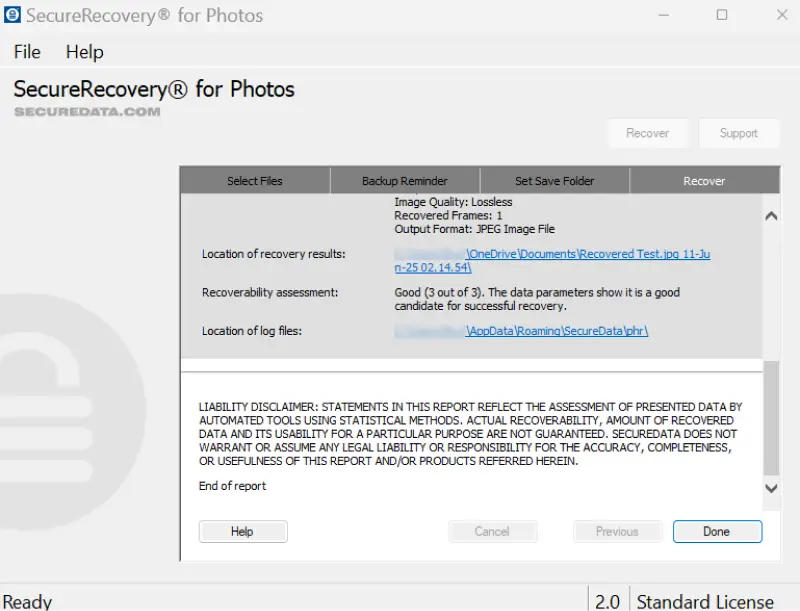File corruption occurs following a power outage, unexpected crash, transfer error, malware infection, software conflict, or improper ejection. Localized corruption refers to partial data loss caused by damage to a specific file. A corrupted file system means that the structures to track stored data have failed.
In many cases, corrupted files will not even open. They may appear as an unsupported file type. Sometimes, corrupted photos will load, but their details are incomplete or incorrect. Regardless, the result is often a stressed user with unusable data.
SecureRecovery® For Photos is an effective solution to address file corruption. The easy-to-use tool quickly repairs corrupted photos and restores images with their original details.
Restore Corrupted Photos With Backups
Here are some options to restore corrupted images without file repair software:
- Restore corrupted pictures from a cloud service or local backup.
- Use a built-in backup mechanism like File History on Windows PCs or Time Machine on Macs. This approach restores a previous version of photos and might not capture recent changes made.
These methods require users to have prepared for the prospect of data loss.
Otherwise, you will need to download third-party software to repair corrupted files.
How To Use SecureRecovery® For Photos To Repair Corrupted Photos
SecureRecovery® For Photos is easy to use. You select the corrupted photo and the program analyzes the file. Algorithms detect the corruption and begin rebuilding data to restore the original file. Once complete, it saves the repaired photo to a chosen folder.
It can take as short as a few minutes to restore a corrupted image.
SecureRecovery® For Photos works with the following file formats:
- JPG
- PNG
- TIFF
- BMP
- GIF
Do not see your file type? Do not worry. The tool supports other formats as well. You can download our free demo to try the software before you buy it.
Note: Need to repair corrupted RAW files? Consider using SecureRecovery® For Pix. It is a specialized tool for repairing RAW files without losing large amounts of digital detail.
Below, we provide a step-by-step guide on how to use SecureRecovery® For Photos.
Step 1: Install Software
Download SecureRecovery® For Photos. We also offer a free demo for a chance to test the file repair tool before buying it. The program is compatible with most releases of Windows and macOS. Allow the software to make changes if requested. Read the terms of the user license agreement.
Note: Do not install the software to the storage device that encountered data loss. Saving data to the same drive could overwrite lost photos.
Check the box if you want to launch SecureRecovery® For Photos immediately.
Press Finish.
Step 2: Select Corrupted Photos To Repair
Click Add Files or Add Folders. Double-click the corrupted photo to prepare the file for repair. You can choose a different file format from the Recover To drop-down menu.
The program offers the option to repair multiple files or folders at the same time.
Click Next.
Step 3: Create Backup
We recommend creating a backup of corrupted files before running the program. A backup will preserve the original data for future attempts if the file repair tool does not resolve corruption.
Step 4: Choose Save Folder
You must set a destination folder at this point. The software will save the repaired photo to the chosen folder. It will suggest a file path like C:\Users\[Name]\Documents by default. However, you can select other locations, including an external drive.
Click Start to begin the file repair process.
Step 5: Restore Original Photos
It might take a moment for the needed repairs.
SecureRecovery® For Photos will present an assessment of the repair process and the location of the recovered photo.
Congratulations!
You have successfully addressed the corruption and restored your photo. If files appear smaller than their original size, then SecureRecovery® For Photos may have filled sequences of damaged data with blank space.
Could not repair your corrupted files with our software? Do not panic. You can contact the experts at Secure Data Recovery Services for a free quote. Their specialists are often able to perform manual file repair and reconstruct photos with severe corruption.
Frequently Asked Questions
What is a corrupted photo?
A corrupted photo is an image file that contains unusable data due to damaged structures. Possible causes of file corruption include power surges, system crashes, and malware infections. Corrupted photos may display error messages after attempts to open them or show distorted colors and pixels.
Does SecureRecovery® For Photos work with RAW files?
No. SecureRecovery® For Photos cannot repair corrupted RAW files. However, we offer SecureRecovery® For Pix for RAW files. The software specializes in repairing file corruption for unprocessed images.
Are backups of corrupted pictures important?
Yes. Having the original file can help if corruption persists after the first attempt. You can attempt to fix the corrupted file using different parameters or send the photos to a professional data recovery service for repair. For that reason, we recommend creating a backup to repair the corrupted data.