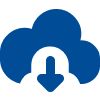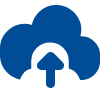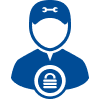SecureRecovery for Backup offers dependable data recovery with a suite of powerful features, including:
Windows backups protect against data loss, but what happens when the backups themselves fail? In that case, rely on SecureRecovery for Backup to restore your important files. This advanced recovery tool provides detailed, reliable repair for Windows backups with a user-friendly interface that does not require special training.
Data Browser Provides Granular Data Recovery
In addition to the standard recovery features, this software package includes a granular data recovery tool called the Data Browser. With the Data Browser, you can specify which items you need to restore, extracting and repairing just what you need without taking the time to complete a full backup recovery. It is an ideal choice when you only require a few specific items from a large source file.
Try SecureRecovery for Backup With a Free Demo
The demo version of SecureRecovery for Backup allows you to accurately evaluate the software’s compatibility with your file for free. The demo restores the structure of the backup and displays placeholder text over all recoverable data. If you are ready to try this dedicated recovery utility on your damaged backup, download the demo today.
Limitations
While SecureRecovery for Backup is able to complete significant restorations for many Windows backups, It is unable to recover EFS encrypted or multi-stream files.
Choose SecureRecovery for Backup for Reliable File Restoration
Restoring files from a damaged backup is the last line of defense against data loss, and SecureRecovery for Backup empowers you to complete recovery tasks on your own, without special equipment or a team of engineers. If you are facing the disaster of a failed backup, order a copy of SecureRecovery for Backup for dependable recovery services.