Product
|
Order
|
Support
|
Company
|

|
|
|
Recovery for Outlook repairs corrupted Outlook mailboxes (.pst). The program also supports Exchange Offline Storage Files (.ost). Supported Outlook versions: Attention: make backup copies of corrupted file(s) before fix Click Fix to start |
|
|
Version 3.2
Copyright © Recoveronix Ltd.

Recovery for Outlook repairs corrupted Outlook mailboxes (.pst). The program also supports Exchange Offline Storage Files (.ost).
Supported Outlook versions:
2010, 2007, 2003, XP, 2000, 98 and 97
The recovered data is saved into a new Personal Storage File (.pst) format file. PST files are readable with Outlook or other compatible email client.
New major feature: view and selectively extract mailbox items using the Recovery for Outlook Data Browser.
Download a free demo version of Recovery for Outlook.
Undeletes files from Outlook mailboxes.
The suites integrate data fix programs for email applications.
The suites integrate data fix utilities for office productivity applications.
Is there an associated hardware problem or does the case need custom approach? Try our custom services.
New in Recovery for Outlook 3.2:
Standard features:
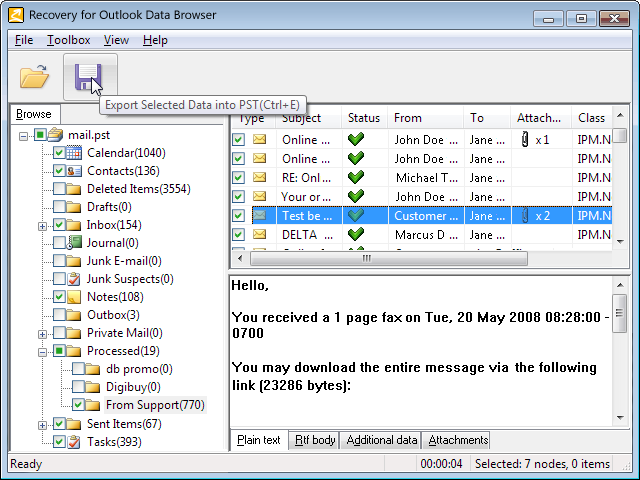
Data Browser is a new feature bundled with the product, available from the same program group where Recovery for Outlook is installed. It is a separate granular data fix utility to view and extract individual items from mailbox.
Always try the Data Browser if...
Tip: Recovery for Outlook Data Browser can be used as a preview and fix tool on both corrupted and healthy files.
Specific:
General:
The difference between demo and full version is only in blank bodies of the items and absense of file attachments. Except that, the demo and full versions are identical and comply with the same set of specifications. This means that if demo does not support a certain feature, neither full version will do.
If due to file damage an entire object (such as a mail or contact item or a folder) has been lost, the full version will not be able to recover it. An item missing from a demo-recovered file will remain missing with full version.
| Q: | Can Recovery for Outlook repair my Outlook mailbox? |
| A: | The effective way to find out if a Outlook mailbox is recoverable is to try the demo version of Recovery for Outlook on it. Visit the Demo page for a free copy of the demo.
Product specifications with lists of items recovered and not recovered is available at the Product Information page. Note: Always backup your original corrupted Outlook mailbox before proceeding with any fix activity! |
| Q: | What limitations does the demo version of Recovery for Outlook have? |
| A: | The demo version recovers only three letters in the broken mailbox while replacing data in other elements with demo placeholder. File attachments (if any) are not recovered by demo. Commercial version will fix all the files possible.
No additional element or feature of the original corrupted mailbox is recovered by commercial version of Recovery for Outlook if not present in demo output. |
| Q: | I have tried the demo. How do I decide whether to purchase the full version of Recovery for Outlook? |
| A: | Evaluating the results of demo fix can help in making the decision. |
| Q: | What are the differences between product licenses? |
| A: | Details of current licensing scheme are described at the Licensing page. |
| Q: | Why do results of fix contain less data than the original Outlook mailbox? |
| A: | This is normal. The damaged parts of your Outlook mailbox will convert to zero size on output. The other common reason of file size decrease is when some of features of the original mailbox are not supported and therefore absent from the recovered mailbox. Demo-recovered mailbox is smaller because it mostly consists of demo placeholders than actual data. |
| Q: | Running Recovery for Outlook from command line (through Windows Start -> Run menu). |
| A: | If your license type is Enterprise or Service, you can run Recovery for Outlook from command line and use these calls in your batch files. Standard version does not support command line. The format for command line call is:
olr.exe <original filename with path> "<path to directory to store the recovered file(s)>"(without angle brackets). Please note that the directory for recovered file(s) should be created before starting the fix. Command line mode supports patterns '*' (replaces group of symbols) and '?' (replaces one symbol). |
| Q: | Recovery for Outlook processes the file but when the recovered mailbox is opened, it is blank. What's wrong? |
| A: | This is a known issue. Sometimes a file writing problem could occur when the recovered file is blank after the fix is complete.
Most often this occurs when there is antiviral software installed and activated on the user's computer. To fix the problem deactivate temporarily the antiviral software and restart the mailbox fix procedure. As soon as the recovered file is saved it is necessary to re-activate the antiviral software. |
| Q: | What is the difference between Recovery for Outlook and Microsoft ScanPST utility? Does the result of the fix improve if using both programs? |
| A: | Microsoft ScanPST utility also known as InboxRepair tool is a powerful program for restoring mailboxes. However, there are certain kinds of corruption which cannot be fixed by this utility, e.g. a partial demolition of the internal file's structure.
The fundamental difference between ScanPST and Recovery for Outlook is that ScanPST eliminates incorrect structures from the PST file, while Recovery for Outlook tries to restore and fix them. Therefore it is strongly recommended not to run ScanPST on the original corrupted file to prevent data loss. About ScanPST on Microsoft.com: |
I need fix for... Use the product reference to locate a fix solution for your application file, database, server or media.
|
|
|
No portion of this website may be reproduced without express written permission by OfficeRecovery
Copyright © 1998-2017 OfficeRecovery